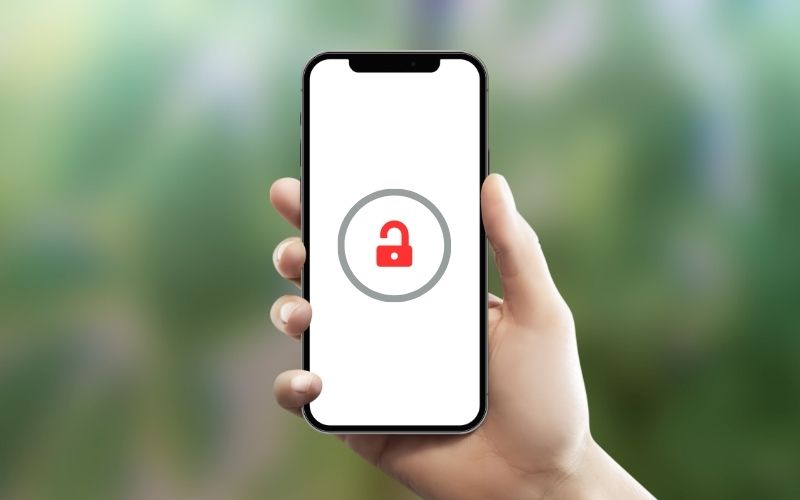Amazon offers a wide variety of digital products that customers can purchase and access instantly, such as eBooks, MP3s, videos, mobile apps and more. As a customer, it’s important to know how to view and manage these digital orders within your Amazon account.
Accessing Your Digital Orders on Amazon
Viewing your digital orders is easy within the Amazon website or mobile app. Here are the steps:
On the Amazon Website:
- Go to www.amazon.com and click on “Accounts & Lists” near the top right corner.
- Under “Digital Content and Devices”, click on “Your Content and Devices”.
- This will show all of your digital orders made with the account, including books, music, videos, apps, etc.
On the Amazon Mobile App:
- Open the Amazon app on your device.
- Tap the hamburger menu in the upper left corner.
- Tap “Your Content and Devices”.
- You will now see all digital content orders tied to your account.
Both the website and mobile app make it easy to view and access digital orders all in one place.
Also Read: How to Add Items to Your Wishlist on Temu
Managing Your Digital Orders
In addition to viewing purchases, Amazon provides options to manage digital content:
Download Content:
- eBooks, MP3s and more can be downloaded directly to your device using wireless delivery if available.
- Choose the “Buy now with 1-Click” option during checkout to enable automatic downloads.
Stream Videos:
- Videos such as movies and TV shows can be streamed instantly with an internet connection.
- Use the Amazon Prime Video app on smart TVs, mobile devices or media players.
Read Books:
- Kindle eBooks can be read directly in the Kindle app for any device or Kindle eReader.
- Your entire Kindle library is accessible and syncs across apps/devices.
Listen to Audiobooks & Music:
- The Audible app for mobile devices enables listening on the go.
- Download MP3 music purchases to your computer using Amazon Music application.
Manage Apps and Games:
- Mobile apps can be downloaded to your smartphone or tablet via the Amazon Appstore application.
- Manage or install your apps through the Appstore Purchase History page.
- Cloud saves keep your app game progress synced across multiple devices.
With these viewing and management options for digital content, Amazon customers can access purchases instantly from multiple devices and locations.
Also Read: How to Activate Siri on the iPhone 14 Pro
How to View Recent Digital Orders
To quickly view your most recent digital content orders:
On Amazon Website:
- Follow steps earlier to access “Your Content and Devices”
- Under Digital Content, click “Your Library”
- Choose “Recent Purchases” to show your latest orders
Mobile App Steps:
- Open app and tap “Your Content and Devices”
- Tap “Your Library”
- Select “Recent Purchases” to show latest purchases
These quick paths take you right to your last few digital orders on Amazon without scrolling through your full history. Useful for accessing something purchased recently!
Also Read: How to Take Screenshots on the LG Escape 3 K373
View and Manage Kindle Orders
As one of the most popular digital formats, Amazon enables easy viewing and management specifically for Kindle eBook purchases:
See Kindle Purchase History:
- Navigate to “Your Content and Devices”
- Find the Kindle tab and click into “Your Kindle Library”
- You’ll now see the complete list of all Kindle books purchased on the account
Kindle App Access:
- Install the free Kindle app to sync and read books on any device
- Libraries stay in sync across Android, iOS, Mac, PC and Kindle eReaders
- Use Whispersync to pick up where you left off while reading
Download Books for Offline Reading:
- From your Kindle library, tap “Download” next to a book cover
- Download to your device for offline access anywhere
- Read anytime without an wireless connection
Keeping orders managed across devices is easy with Kindle ecosystem integration.
How to View and Redeem Amazon eBook Codes
Amazon eBook purchases often come with eBook codes for gifting or promotions:
View eBook Gift Codes:
- In “Your Kindle Library”, choose “Gifts”
- See list of all unredeemed Kindle eBook gift codes
Redeem Kindle Codes:
- Tap “More Actions” on the specific eBook gift
- Choose “Add to my Kindle Library”
- The eBook will now appear in your Kindle books ready for download
Redeeming codes this way makes it easy to load eBook gifts into your Amazon account.
Verify Recent Digital Order Activity
Verifying recent transactions on your account can help prevent fraudulent activity or purchases. Here’s how:
Amazon Website Verification:
- Go to “Your Account” from the top navigation
- Select “Ordering and shopping preferences”
- Click into “Digital Order History” next to Digital Services
- Review recent purchases and activity from this month
Mobile App Verification:
- From side menu go to “Your Orders”
- Tap into “Digital Orders” from the menu
- Scroll down to view transaction activity from this month
Check digital order history routinely as part of account maintenance best practices. Report any unknown purchases right away.
How to Read Amazon eBooks on Other Devices
A Kindle eBook purchase automatically appears synced in your Kindle library across all registered devices including Kindle, iOS and Android apps. Read those eBooks on non-Amazon devices with these options:
Kindle Format eBooks:
- Install Kindle reading app for Android or iOS
- Log into your Amazon account in the reading app
- Download books from your Kindle library for offline use
PDF and EPUB eBooks:
- Convert Kindle ebooks to universal formats like EPUB or PDF
- Read the new converted files on tablets, phones or eReaders
Purchased Kindle books remain accessible on almost all modern devices.
How to Listen to Audiobooks on Multiple Devices
Similar to eBooks, purchased audiobooks automatically sync across registered devices in your account. Listen seamlessly switching devices:
With Audible App:
- Download the Audible app for Android, iOS or Windows
- Log into your Amazon account inside the Audible app
- Stream or download audiobooks to listen offline without WiFi
Bluetooth Speakers/Headphones:
- Pair mobile device or tablet with a Bluetooth speaker
- Stream audiobooks out loud from the Audible app
Alexa Devices:
- Enable Alexa app integration with Audible
- Listen hands-free on Alexa-enabled smart speakers by asking audiobook requests out loud
With Amazon integration, Audible titles remain available across all registered devices.
How to Redeem a Physical Amazon Gift Card
While this article covers digital orders, Amazon’s physical gift cards can be redeemed towards digital content as well. Add the value to your Amazon balance:
Website Redemption:
- Head to “Redeem a Gift Card” site
- Enter the gift card code and pin if provided
- Click “Apply to Your Balance” to add value
Mobile App Redemption:
- Open the side menu in Amazon app and tap “Payment methods”
- Scroll down to “Add a gift card” and enter code + pin
- The updated gift card balance now shows as Amazon credit
Use the balance to purchase Kindle books, Prime videos, MP3 downloads and more.
Digital Order History and Purchase Reports
Two useful tools for managing digital content are the digital order history and purchase reports:
Digital Order History:
- Provides list of all your digital content orders
- View full details like date, amount and format
- Check order history monthly
Purchase Reports:
- Download CSV report showing digital purchases
- Filter reports by date range, content type and more
- Useful for tracking spending or taxes
- Generate reports manually or set automated delivery
Leverage these self-service reporting tools for full visibility into digital spending.
Options for Digital Returns, Refunds and Cancellations
Despite being digital products, Amazon provides options if you need to return, refund or cancel eligible purchases:
Kindle Unlimited Cancellation:
- Open “Manage Your Kindle Unlimited Membership” site
- Click “End Membership” to avoid next billing cycle charge
Digital Media Refunds:
- View purchase online then click Request Refund
- Refund window depends on specific digital media type
- Subject to various return conditions shown here
Cancel Preorders or Subscriptions:
- For books or music not yet delivered, go to “Digital Orders”
- Choose “Cancel preorder” or “Cancel subscription”
Review Amazon policies carefully for any restrictions before attempting digital returns.
Contacting Amazon Digital Support
If issues arise with digital orders not addressed above, contact Amazon customer service directly:
Call Support Hotline:
- Use the Amazon support phone number for your country
- Explain your digital order or content issue to the agent
- 24/7 phone support available
Online Chat:
- Look for “Contact Us” link at bottom of Amazon site
- Click “Start Chatting” in bottom right corner
- Chat window connects you to a support agent
Support options are staffed around the clock to help troubleshoot account and digital issues.
Self-Service Account Updates
A few quick self-service updates regarding your Amazon account details:
Change Email or Password:
- Go to “Login & Security” page from account menu
- Update email address or reset password securely
- Enhance login security by enabling 2FA
Update Payment Options:
- Head to “Your Payments” page under account settings
- Add, edit or remove credit cards or other payment methods
Change Digital Settings:
- Access “Digital Content and Devices” page
- Adjust preferences for Kindle, Audible, Prime Video and more
- Manage settings for family access, sharing and security
While contacting support works for solving issues, self-service account updates are quick and easy online for common needs.
Best Practices for Managing Digital Orders
Making the most of your Amazon digital purchases requires some periodic account management:
Review New Purchases:
- When buying new digital media, mark orders as “Not received” if issues occur
- Check downloads list and confirm successful receipt
Utilize Available Formats:
- When offered, select compatible formats like Kindle, PDF, etc
- Enable multiple format downloads to maximize access
Leverage Family Sharing:
- Share digital purchases with the Amazon Household program
- Divide purchases across family profiles for cost sharing
Set Expiration Alerts:
- Kindle Unlimited and other media subscriptions expire monthly
- Enable account alerts before renewal fees occur
Establishing good account habits keeps your digital content organized across Amazon.
Key Takeaways on Amazon Digital Orders
Managing and viewing Amazon digital orders involves just a few key focus areas:
- Access “Your Content and Devices” page to view all book, video, app and other digital purchases
- Kindle and Audible apps sync purchased library content across mobile devices
- Review recent order history and watch for unauthorized or fraudulent transactions
- Cancel preorders or unwanted subscriptions directly through account settings
- Utilize self-service account tools for updates to payment options, notifications and security
Understanding your ownership and accessibility to digital purchases is essential given Amazon’s stance as leader in digital media sales. Their tools and ecosystem make it reasonably convenient to manage digital content, especially Kindle eBooks and Audible audiobooks. Apply these instructions for checking previous orders or handling new purchases.
Hopefully this complete guide better explains how to view and control your Amazon digital content using the available self-service account options across website and mobile apps!
Frequently Asked Questions (FAQ)
You can download Kindle books using the Kindle app or Kindle e-reader device. Open the app or device, go to your Kindle library, and tap the “Download” button next to each book you want to download for offline reading.
If you can’t view your digital orders, first check that you are signed into the correct Amazon account that was used to place the orders. You can view orders by going to “Your Content and Devices” from your account. If you still can’t access purchases, contact Amazon Customer Service.
No, Kindle books purchased on Amazon remain in your digital library forever. You always have access to re-download previously purchased Kindle titles. Audiobooks and Amazon Prime video titles may expire after a certain rental period set by publishers.
Kindle eBook returns have a 7-day period for refunds. You can request a return from Manage Your Content and Devices. Return policies vary by digital format. Review Amazon’s detailed documentation on Content Refund Requirements before attempting any digital return.
If purchases like Kindle or Audible books are not syncing correctly across registered devices, first ensure you are logged into the same Amazon account everywhere. Check that the device or reading app supports digital content playback and downloads. You may need to manually sync the app or device to your account via settings as well.
From Your Account, go to “Memberships & Subscriptions” page and select “Cancel subscription” by the specific membership. You can also turn off auto-renewal in account settings to prevent future unwanted renewal charges when free trials expire.