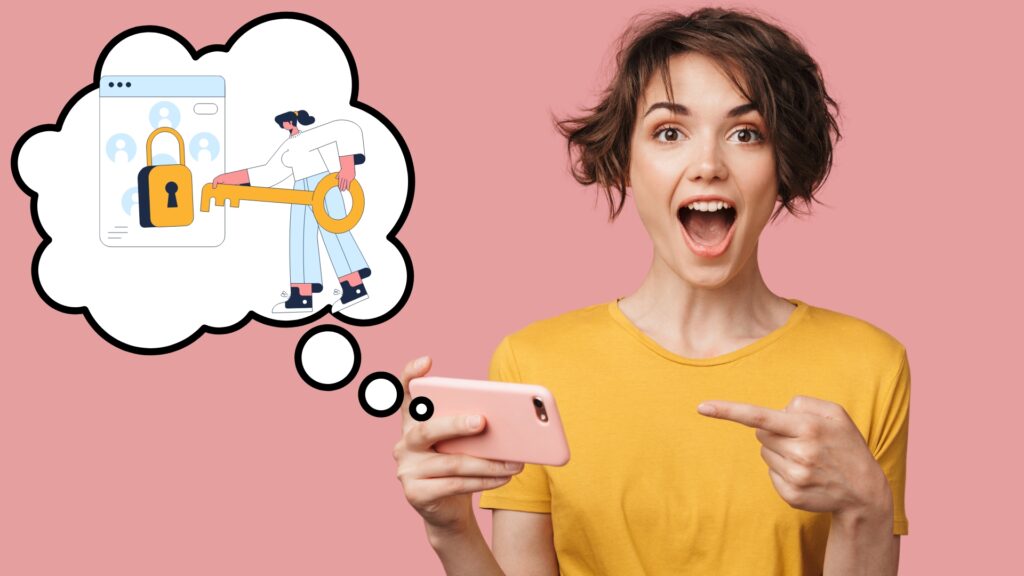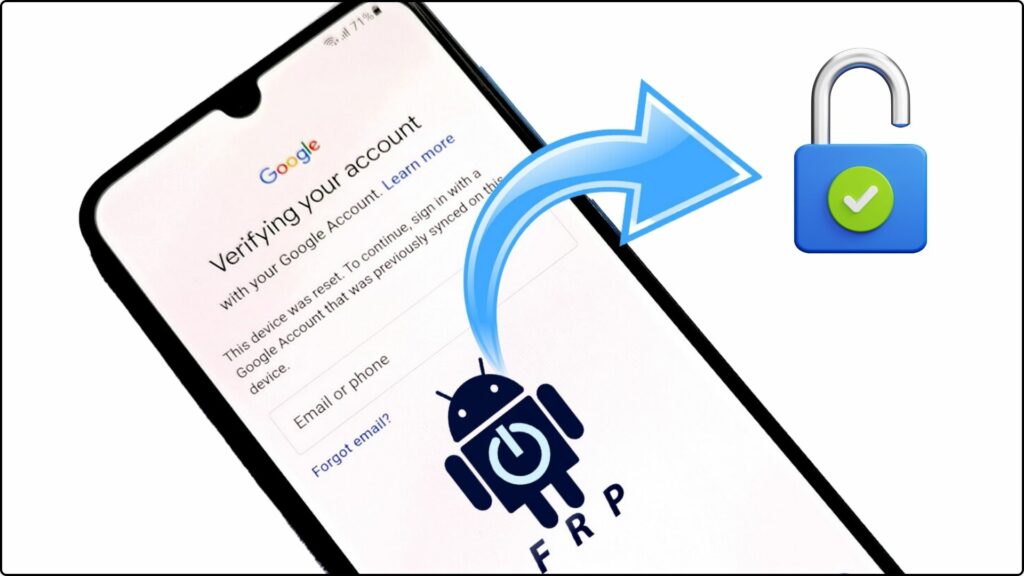Performing a hard reset can help resolve issues with frozen screens, software errors, or other glitches on your HTC One phone. A hard reset essentially reverts the phone back to its factory default settings, erasing all data and installed apps in the process.
How to Hard Reset HTC One
HTC One devices offer a couple different methods to hard reset from the phone itself. Here are the step-by-step instructions for each:
Method 1 – Recovery Mode
- With the phone powered off, press and hold the Volume Down button.
- Now press and hold the Power button without letting go of the Volume button.
- Wait for the boot menu to appear then release both buttons.
- Use the volume keys to scroll to “Recovery mode” and select it with the Power button.
- Wait for the Android recovery screen to appear. Select “Wipe data/factory reset” with the volume keys and Power button.
- Scroll down to “Yes — delete all user data” and select it to confirm.
- Let the reset process complete, which could take a couple minutes.
- Finally select “Reboot system now” from the recovery menu to restart your phone.
This will boot your HTC back up with factory settings. Be sure to complete any post-reset procedures.
Also Read: How to Hard Reset a Huawei Ascend G510
Method 2 – External Buttons
Many HTC phones have an emergency recovery feature using hardware buttons. Here are the steps if your model supports it:
- Make sure the phone is powered off completely.
- Press and hold the Volume Up + Power buttons together for several seconds.
- Once the boot menu loads, use the volume keys to select “Factory reset” then confirm with the Power button.
- Next choose “Erase all user data” to proceed with wiping your phone.
- Let the reset run its course. This takes about 5-10 minutes typically.
- Finally select “Reboot system now” to restart your phone.
The phone should now boot up like new. Refer to the checklist below for any other actions needed post-reset.
Also Read: How to Unlock Huawei Ascend G510 in 5 Easy Ways
Post-Reset Checklist
After factory resetting your HTC One, there are a few additional things you may need to handle:
- Set up Wi-Fi connectivity again
- Log into any cloud backup services (HTC Backup, Google account) to restore synced data
- Sign into accounts like email, app stores, etc.
- Install apps from Google Play store
- Adjust software settings to your preferences
- Set a new screen lock PIN, pattern or password
And that’s it! With your phone reset to factory default settings, you now have a clean slate for a smooth software experience. Perform regular device backups moving forward to save time if you need to hard reset again down the road.
Also Read: How to Put Huawei Ascend G510 into Recovery Mode
Back Up Important Data First
Before initiating a hard reset, be sure to back up any data you wish to keep. This includes:
- Contacts
- Photos & videos
- Music
- Documents
- Downloaded apps
You can backup data manually by transferring files to a computer. Or use your Google Account or HTC Backup to automatically back up data to the cloud.
Reasons for Performing a Hard Reset
Some common reasons you may want to hard reset an HTC phone include:
Software Problems
Issues that may require a hard reset include:
- Repeated app crashes or freezes
- Errors preventing phone from booting up
- Stuck update installations
- Unresponsive touchscreen
- Buggy OS behavior like lag, glitches, etc.
Resetting to factory settings can help clear any corrupted files or software problems.
Before Selling or Giving Away
It’s also smart to fully wipe your HTC One before selling or giving it to someone else. Performing a factory reset eliminates all personal data like emails, texts, photos, accounts, etc. so the next user starts fresh.
Forgotten Passcode
If you forgot your lockscreen PIN, pattern, or passcode, a hard reset allows you to regain access. Just be aware it will still erase all device contents.
Troubleshooting Common Post-Reset Issues
Having problems after resetting your HTC? Try these tips to troubleshoot:
Can’t Turn Phone Back On:
- Press and hold the Power button 20+ seconds to force a reboot
- Make sure battery is charged enough to power back on
Apps Missing or Disappeared:
- Apps do not survive a factory reset; reinstall from Google Play store
- Log into same Google account from before to automatically reinstall apps
Photos/Videos Not There:
- Media files get wiped out after reset
- Restore your photos/videos from online backups you’ve saved them to
Can’t Sign Into Accounts:
- Reset erases account passwords saved on device
- Use correct sign-in credentials and reset passwords if needed
Still having hard reset issues? You may need to contact HTC support or your carrier for troubleshooting help.
Frequently Asked Questions (FAQ)
Yes, performing a hard reset restores the phone back to original factory settings. Any data, media, apps, accounts, and settings configured on the phone will be erased.
No, once completed a factory reset cannot be undone. All user data and customizations are permanently deleted. Your only option is to restore any data backups you have.
No, resetting your HTC phone does NOT affect the external SD card. Any files saved there like photos, videos, music will remain intact.
On encrypted devices, a hard reset effectively destroys access to encrypted data. You will have to enter the correct encryption password after resetting to decrypt data.
No. When done properly a factory reset scrubs all user data making it no longer accessible or viewable. This prevents others from accessing private data if you sell or give away your device.
The reset itself usually completes within 5-10 minutes. But restoring your Google Account backups or setting everything back up how you like could take 1-2 hours. Be patient as some steps can’t be rushed.
Conclusion
Performing a hard factory reset can fix all kinds of software issues that may develop like system crashes or frozen screens. It’s also vital to safeguard personal data before selling or donating your phone. Just remember to backup anything you want to keep first!
Follow the step-by-step instructions above to hard reset your HTC One phone. Let the full process complete, then reconfigure your device from scratch. Sign back into your accounts, redownload apps, and restore cloud-synced data to get your phone back up and running again.