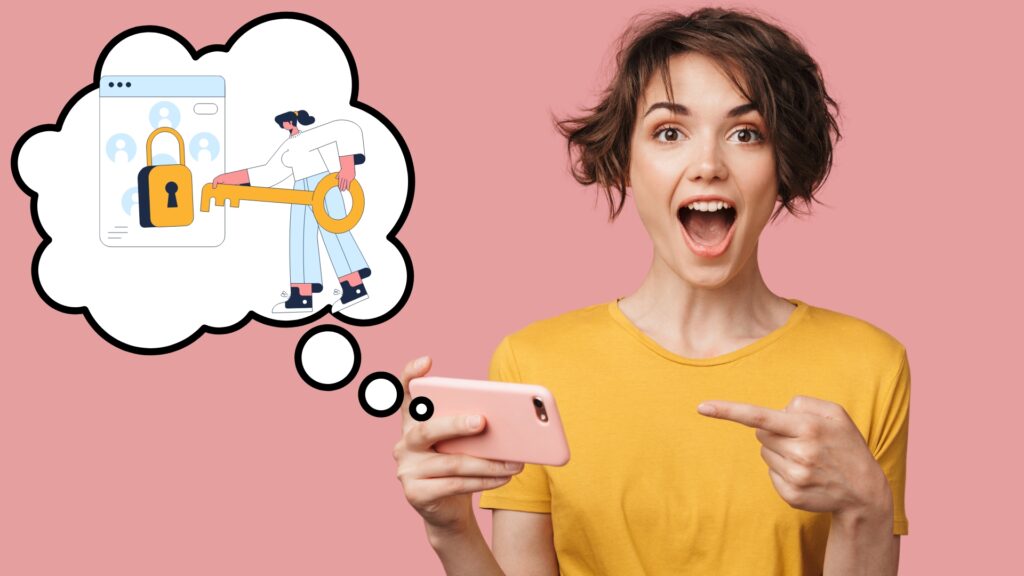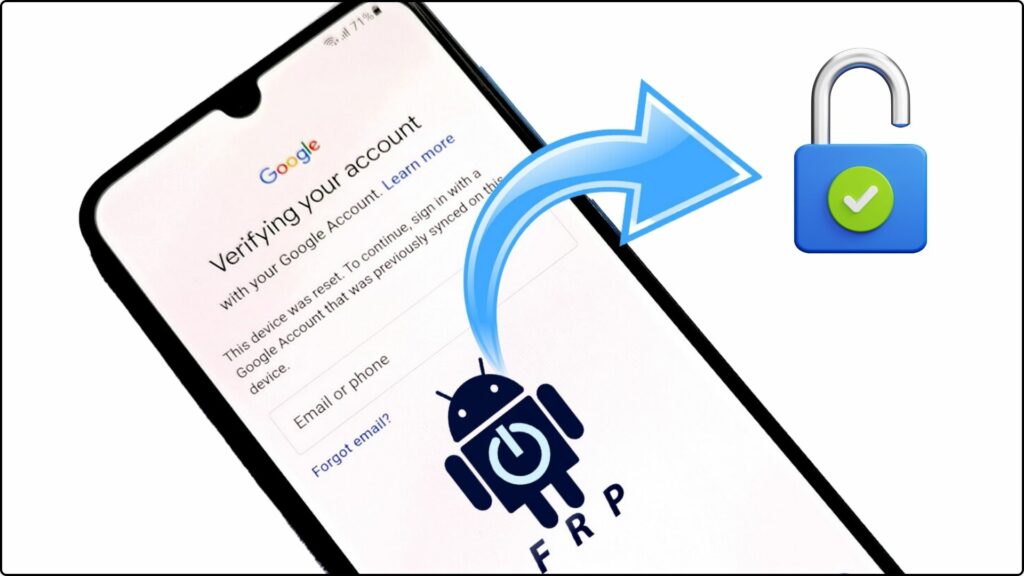A hard reset, also known as a factory reset, is the most thorough way to erase all user data and reset an LG P700 Optimus L7 to its original factory settings. This can help resolve many software-related issues and wipe the phone clean if you plan on selling or gifting it to someone else.
There are a few different methods you can use to hard reset the LG Optimus L7 phone. In this guide, I’ll outline the steps for each method in detail, as well as provide some additional information about backing up your data, what to expect from the hard reset process, and how to get your phone set up again afterwards.
Also Read: How to Log In To Dubsmash: A Step-by-Step Guide
Reasons to Hard Reset Your LG P700
Before we get into the specifics of actually performing a hard reset on your Optimus L7, let’s go over some of the most common reasons for needing to wipe your phone in this manner:
- Resolving software issues/crashes/glitches – A hard reset can help clear out any corrupted files or settings that may be causing problems with the performance and stability of your OS.
- Preparing to sell or gift the device – Wiping all personal data ensures the next owner starts fresh. This also protects your own data security.
- Removing a forgotten lock screen – If you forget your unlock pattern/PIN/password, a hard reset allows you to access the phone again.
- Clearing before donating or recycling – Do this to protect your personal information.
- Fixing battery life problems – Sometimes system files and apps are behind poor battery performance after updates.
- Deleting all data/contacts/media – The most surefire way to completely erase everything on the internal phone storage.
Essentially performing a factory reset gives you a blank slate and fresh install of the LG Optimus L7’s operating system.
Also Read: How to Unlock Samsung Galaxy A33 5G from Any Network Carrier
Back Up Important Data
Before starting the reset process, make sure to backup any crucial data you have on your Optimus L7 that you want to preserve. Some options include:
- Copying files to a computer via USB cable
- Upload photos/videos to cloud storage like Google Photos
- Sync contacts to your Google account
- Use LG Backup service to store apps, settings etc.
Backing up beforehand lets you restore important information later after setting up your erased smartphone again.
Hard Reset Methods for LG P700
There are two main ways you can go about resetting your P700 back to factory conditions. Let’s take a closer look at each method:
Method 1 – Hard Reset via Settings Menu
Resetting from the Settings menu is quick & easy, but does require that you can still boot up your Optimus L7 successfully:
- From the Home screen, tap the Apps icon.
- Choose ‘Settings’ > ‘Privacy’ > ‘Factory data reset’.
- On the reset confirmation prompt, tap ‘Reset phone’.
- If prompted enter your lock screen PIN, pattern or password to proceed.
- Wait patiently while the reset process completes. This may take several minutes.
Once finished, the phone will automatically reboot itself and you’ll see the initial set up wizard to reconfigure Android’s base settings.
Also Read: Unlock Samsung Galaxy A33 5G Without Losing Any Data
Method 2 – Hard Reset via Hardware Buttons
If your phone is frozen, crashed or won’t boot properly, you can still reset it using a combination of physical buttons:
- Power off the phone – If possible, otherwise just proceed to next step.
- Press & hold the Volume Down + Power buttons at same time.
- Keep holding buttons even when LG logo appears until you see separate factory reset confirmation screen.
- Use Volume buttons to highlight ‘Yes’ then press Power button to confirm & initiate full wipe.
This will automatically erase everything and reset LG P700 to out-of-box state. Like the menu method, phone will restart itself when finished.
What to Expect During Hard Reset Process
Once you select your chosen method of resetting the Optimus L7 and confirm to proceed, here is an overview of what to expect next:
- Phone will power down – Screen will go black when the reset starts.
- Blank screen for several minutes – Let the process run uninterrupted after initiating it.
- Automated rebooting – LG logo & boot animation displays indicating reset stages.
- Initial setup wizard – Choose language & connect to Wi-Fi network afterwards.
- Sign into Google – This sets up Play Store & syncs contacts.
- No saved data – Apps, photos, accounts etc. all erased. You’ll start fresh.
Be patient and allow the phone to go through the entire uninterrupted sequence. The whole process usually takes 6-8 minutes total.
Restoring Your LG P700 Afterwards
The last step after resetting your Optimus L7 is getting your smartphone set up and personalized again for use:
- Connecting to networks – Sign into Wi-Fi and mobile data.
- Google & app accounts – Log into your primary Google account first.
- Install old apps – Head to Play Store & download apps you want.
- Sync backed up data – Restore contacts, photos etc. via cloud storage apps.
- Customize settings – Adjust wallpapers, ring tones and all system options to your liking.
- Add accessories – Finally pair any Bluetooth headphones, smartwatches or other accessories.
Take the time to fully complete each step, allowing apps and Android OS to update themselves as you go. This helps stabilize performance after the reset.
While it takes some time investment on the front end, restored LG Optimus L7 phones often see noticeable improvements in speed and battery efficiency thanks to the fresh software install.
Common Problems When Resetting P700
On rare occasions users may encounter some odd issues when trying to either initiate a hard reset on their LG P700 or while attempting to set everything back up afterwards:
- Can’t enter recovery mode – If phone won’t properly boot into menu for wiping data, try alternate hardware button reset method instead.
- Stuck on LG logo – If reboot fails after reset and shows only logo, wait 10+ minutes before force powering down.
- Apps keep crashing – An app crash or two immediately after a reset is normal. Reinstall problematic apps.
- Backup sync failures – Sometimes servers have errors restoring user data even from recent backups. Retry later.
- Forgot Google password – Without proper account credentials you may need to perform a second factory reset.
- Display language changed – Menus reverting to Korean/Chinese after reboot is a quirky but harmless glitch after resets on some P700 units.
In most situations, simply waiting extra time, retrying steps or researching the specific error message online will provide you with an actionable solution. And performing a secondary hard reset is always an option as well for particularly stubborn cases.
Professional Factory Reset Services
For those who may not feel fully comfortable digging in and resetting their LG Optimus phone on their own, there are professional services that will perform a factory reset on your device for a reasonable fee.
Cell phone repair shops often provide this as a standard service. Some options to consider if wishing to go this route include:
- CPR Cell Phone Repair – cpr-stores.com – Longtime chain with locations across US and Canada. Has franchise locations nationally who all commonly perform factory resets starting around $40-$60 on LG devices.
- UBreakiFix – ubreakifix.com – Google authorized same-day LG repair services, including phone resets ($99+ cost typically).
- Phone Surgeons – phonesurgeons.com – another repair store with techs experienced resetting Androids like LG models ($30-$100 average for data wipes).
Going to a qualified repair tech ensures the reset is done properly without further harming the device. And without you needing to do the work yourself if not comfortable!
The Bottom Line
Hopefully this guide has prepared you to tackle that necessary hard factory reset on your sluggish or malfunctioning LG Optimus L7 with total confidence! Just remember to fully backup your smartphone first.
Resetting P700 handsets using either the Settings or hardware keys provides that flawless software refresh you need to get it humming smoothly once again. Expect the actual reset itself to last 5-10 minutes tops.
And navigating the initial setup menus to get your Google accounts, apps and data synced again may be time consuming but ultimately quite simple. Just follow all prompts.
Soon you’ll have your LG Optimus L7 back to like-new condition after the successful reset – ready to reliably make calls, play games or snap photos for years to come thanks to the fresh Android OS.
Frequently Asked Questions (FAQ)
You should copy files to your computer, use cloud storage apps, and sync contacts or use LG Backup service to preserve important data.
The phone will shutdown, display blank screens for several minutes, automatically reboot and install the initial setup wizard.
Common reasons include fixing software issues, preparing to sell/gift the device, bypassing a locked screen, clearing the phone before recycling, and improving battery life.
Some rare issues include difficulty entering recovery mode, the phone getting stuck on the LG logo after rebooting, apps crashing frequently, and problems restoring cloud backup data right away.
Yes, most cell phone repair shops offer factory reset services for LG phones starting around $40-$100 depending on where you go. Some chains to check are CPR, uBreakiFix and Phone Surgeons.