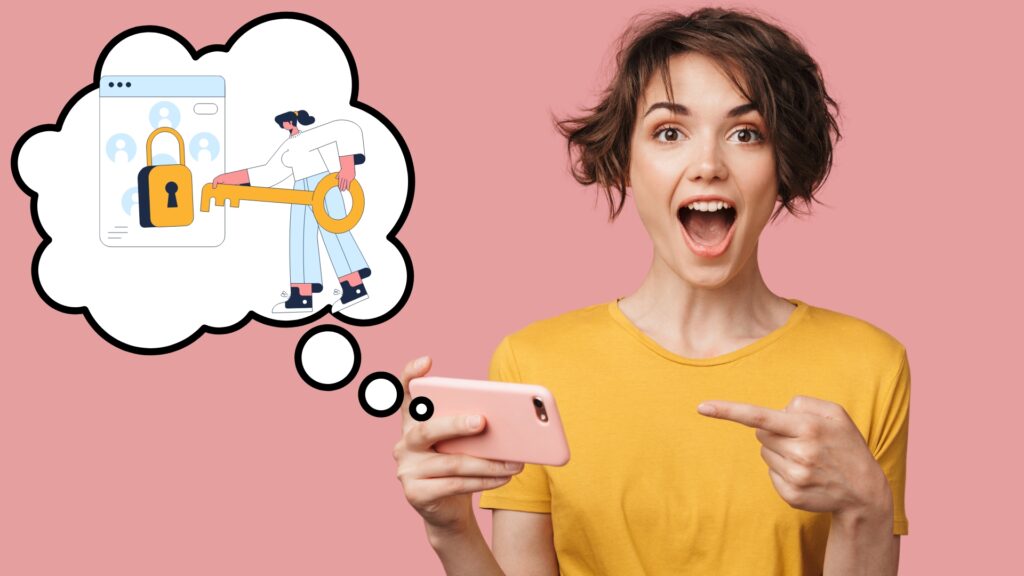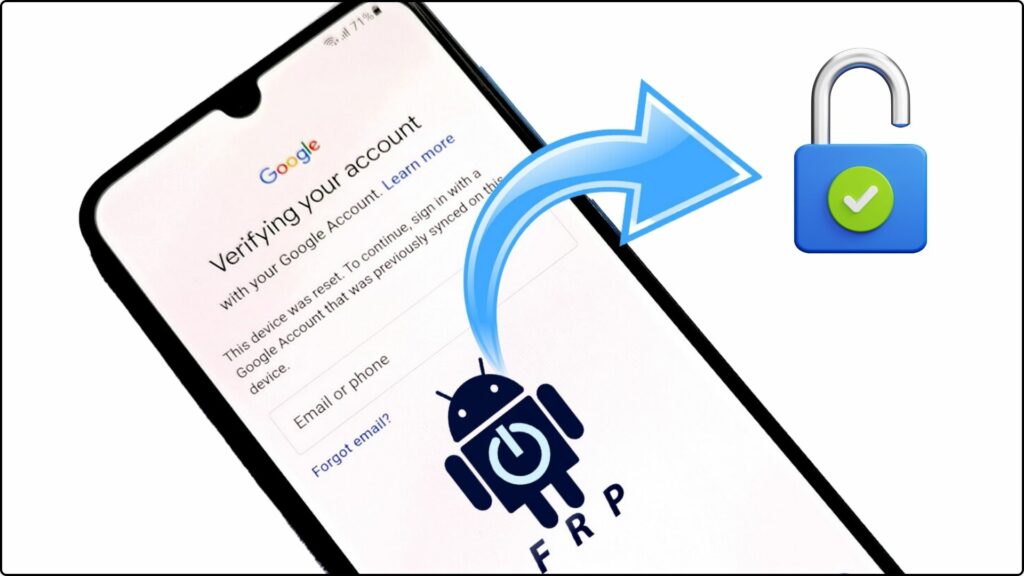In today’s technologically driven world, smartphones have become an integral part of our lives, storing sensitive information like personal data, financial details, and private communications. Protecting this data is of paramount importance, and Google has implemented a robust security feature called Factory Reset Protection (FRP), also known as Google Lock, to safeguard your Android device.
This comprehensive guide aims to provide you with a clear and detailed explanation of FRP/Google Lock, including its purpose, functionality, and how it works. By understanding this vital security feature, you can effectively protect your data and ensure your Android device remains safe.
What is FRP/Google Lock?
Factory Reset Protection (FRP) is a built-in security feature on Android devices running Android 5.1 (Lollipop) and later versions. When enabled, FRP prevents unauthorized access to your device after a factory reset. This feature ensures that even if someone tries to erase your device and bypass the lock screen, they will still need your Google account credentials to access it.
How Does FRP work?
FRP works by associating your Google account with your device’s unique identifier. When you set up a Google account on your Android device, the account details are linked to the device’s hardware. Once FRP is enabled, the device will always require the associated Google account credentials to be entered after a factory reset.
Here’s a Breakdown of the Process:
- Google Account Sign-in: When you first set up your Android device, you need to sign in with a Google account. This account becomes associated with your device.
- FRP Activation: During the setup process, FRP is automatically activated on your device. This means the device will remember your Google account credentials.
- Factory Reset: If your device is lost or stolen and someone attempts to erase it using a factory reset, FRP will kick in.
- Google Account Verification: After the factory reset, the device will boot up and prompt for the previously associated Google account credentials.
- Unauthorized Access Prevention: Without the correct Google account username and password, the device will remain locked and inaccessible.
Benefits of using FRP
- Enhanced security: FRP adds an extra layer of security to your device, making it harder for someone to access your personal data after a factory reset.
- Theft deterrent: This feature discourages theft as it becomes significantly harder for thieves to wipe your device and resell it.
- Remote device management: Even if you lose your device, you can remotely locate it, lock it, or erase its data using the “Find My Device” feature, provided your Google account is linked to the device.
Challenges of FRP
- Forgotten Credentials: If you forget the Google account credentials associated with your device, unlocking it can be challenging.
- Unauthorized Resale: FRP can complicate the resale of a device if the previous owner doesn’t disable it.
- Third-Party ROMs: Installing custom ROMs can sometimes lead to FRP issues.
Bypassing FRP/Google Lock
Bypassing FRP is only recommended if you are the legitimate owner of the device and have forgotten your Google account credentials. Attempting to bypass FRP on a stolen device is illegal and unethical.
Note: Bypassing FRP may involve technical procedures and may not be feasible on all devices or Android versions.
Here are some general methods you can try:
- Use Find My Device: If you have enabled Find My Device on your Google account, you can use it to remotely unlock your device and disable FRP.
- Contact your device manufacturer: Some manufacturers offer specific methods or tools to bypass FRP on their devices.
- Use a third-party tool: Several third-party tools claim to bypass FRP. However, be cautious about using such tools, as they might be unreliable or even harmful.
How to Enable or Disable FRP
The steps to enable or disable FRP may vary depending on your device’s manufacturer and Android version. However, the general process remains similar:
To Enable FRP
- Go to Settings.
- Navigate to Accounts and backup.
- Select Accounts.
- Choose your Google account.
- Ensure the Find My Device feature is turned on.
To Disable FRP
- Go to Settings.
- Navigate to Accounts and backup.
- Select Accounts.
- Choose your Google account.
- Tap Remove account.
- Confirm your decision.
Important points to remember about FRP
- FRP is a crucial security feature that helps protect your data, especially on a stolen or lost device.
- It is recommended to always keep your Google account password strong and secure.
- If you plan to sell or give away your device, it is essential to disable FRP before doing so.
- If you forget your Google account credentials, you may be able to recover them using Google’s account recovery tools.
- Bypassing FRP without your Google account credentials is often impossible and may require technical assistance.
Conclusion
FRP is a vital security feature that plays a significant role in safeguarding your Android device and protecting your data. By understanding how FRP works and taking necessary precautions, you can ensure your device remains secure and your information is protected. Remember, FRP is not a foolproof solution, but it serves as a valuable deterrent against unauthorized access and data theft. By staying informed and adopting responsible security practices, you can significantly enhance the security of your Android device and enjoy its full potential.
Frequently Asked Questions (FAQ)
When you set up a Google account on your Android device (5.1+), FRP links your account to the device’s unique identifier. After a factory reset, the device requires your Google account credentials to unlock it.
It’s possible but depends on the situation. If you know your Google account credentials, you can easily unlock the device. Removing FRP without the account might be difficult and require technical assistance or specific methods depending on your device and Android version.
FRP bypass should only be used in legitimate cases, such as when you forget your Google account credentials or bought a used device with FRP enabled. It’s crucial to remember bypassing FRP without authorization is often illegal and unethical.
Samsung uses FRP just like other Android devices. It’s called “Reactivation Lock” on Samsung devices and works similarly to Google’s FRP.
No, factory reset alone does not remove FRP. After a reset, the device will still require your Google account credentials to unlock it.
The process varies depending on your device and Android version. Generally, you need to go to Settings > Accounts > Google, choose your account, and disable “Find My Device.”
Some free methods exist, but their effectiveness and reliability vary. Paid services or professional help might be more reliable for specific situations.
Yes, Huawei devices have a similar feature called “Huawei ID lock” or “Find My Phone,” functioning like FRP on other Android devices.
While FRP protects your data, bypassing it without proper authorization can be risky and potentially illegal. Additionally, some bypass methods might involve rooting your device, which can compromise its security and warranty.
FRP is automatically activated when you set up a Google account on your device running Android 5.1 or later. It remains active until the account is removed or the device undergoes a factory reset without proper authentication.
FRP serves as a crucial security measure, protecting your data in case of device loss, theft, or unauthorized factory reset attempts. It helps ensure only authorized users can access your device and its information.