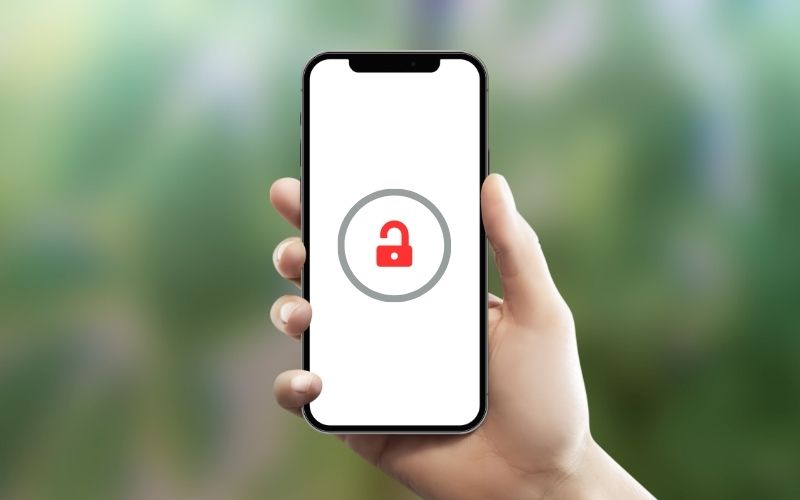Have you ever felt frustrated that your iPhone 6s/6s Plus is locked to a certain carrier? Being carrier-locked limits which networks you can use your device on and often means you’re paying more than you need to for cell phone service. Thankfully, it is possible to unlock an iPhone 6s/6s Plus so you can use it with any GSM carrier worldwide.
Unlocking your iPhone 6s/6s Plus offers several benefits:
- Use your iPhone 6s/6s Plus with different local SIM cards when traveling internationally to avoid roaming charges
- Switch to a new carrier that offers better prices or coverage
- Resell an unlocked iPhone 6s/6s Plus for more money
The process does take some technical knowledge and patience. This guide will walk you through everything you need to successfully unlock an iPhone 6s/6s Plus step-by-step.
Also Read: How to Unlock iPhone 12 Pro and Use it with Any Carrier
Prerequisites
Before getting started, make sure your iPhone 6s/6s Plus meets the following requirements:
- The device is not currently active on the Apple iPhone Upgrade Program or reported lost or stolen.
- It is a GSM model (A1633 or A1688). Check on the back of your iPhone for the model number.
- You have access to a computer with an internet connection.
You’ll also want to back up your data before beginning the unlock process. Go to Settings > [Your Name] > iCloud > iCloud Backup and tap “Back Up Now.” This will make sure you don’t lose any data or settings.
Step 1: Request an Unlock from Current Carrier
The first step is to contact your carrier and request an iPhone 6s/6s Plus unlock. Below are links to unlock request forms and contact info for major US carriers:
Carriers have different account tenure requirements before they will unlock a phone, usually ranging from 40-180 days active on their network. There may also be a fee to process the unlock request.
Note: If your carrier refuses to unlock your iPhone 6s/6s Plus, you can use a third party unlocking service which this guide will cover. However, going through your provider directly is always the best first option if possible.
Also Read: How to Unlock iPhone 11 Pro and Use it with any Carrier
Step 2: Receive Unlock Confirmation
Once submitted, your carrier will process the unlock request. This usually takes 1-5 business days but can sometimes be up to 14 days.
AT&T has an automated online confirmation system. Other carriers require speaking to customer service or checking your account page to verify the unlock request has been approved.
Make sure the unlock request shows as completed/approved before moving forward.
Step 3: Backup Data and Factory Reset iPhone
With the unlock request approved, now perform a full backup of your iPhone 6s/6s Plus using iTunes and then conduct a factory reset:
Backup with iTunes
- Connect your iPhone to your computer using the Lightning cable. Open iTunes if it doesn’t automatically launch.
- Select your connected iPhone by clicking the device icon in the top left corner of iTunes.
- Under Backups in the left menu, select “This Computer.” Click “Back Up Now” to fully backup your device data to your computer.
Factory Reset iPhone
- Open the Settings app on your iPhone
- Tap General > Reset
- Choose “Erase All Content and Settings”
- Enter your passcode if prompted
- Tap through the warning prompts until your device resets itself. This will wipe all content and reset settings to factory default.
The iPhone 6s/6s Plus will reboot to the initial setup screen once factory reset completes. Do not proceed through this yet.
Also Read: How to Unlock iPhone 8 or 8 Plus and Use it with Any Carrier
Step 4: Generate a Gevey SIM Unlock Code
Since your carrier has approved the iPhone unlock, now you need to generate the special unlock code. This code essentially “hacks” the baseband firmware to permanently unlock the SIM.
There are a few websites that offer online Gevey/R-SIM unlock code generation:
To generate your unlock code:
- Choose one of the sites above and purchase an unlock service for iPhone 6s/6s Plus. Prices range from $10-$30 depending on provider.
- Follow the site’s instructions to obtain your device IMEI number. Dial *#06# on your iPhone keypad to display it or take the SIM card out and check its back label.
- Submit your iPhone details (model, IMEI, firmware version). The site will then email your custom Gevey SIM unlock code within 1-24 hours typically.
Save this unlock code as you will need it soon. Some websites also provide download access to the Gevey SIM interposer you’ll use in the next step.
Step 5: Install Gevey SIM Interposer
The Gevey SIM/R-SIM is a special interposer card that gets inserted between your standard nano-SIM card and the SIM tray slot. It uses the unlock code to override the built-in carrier lock system.
To install:
- Obtain a Gevey SIM or R-SIM interposer. You may have received one with your unlock code purchase, or you can buy one here.
- Insert your active nano SIM card into the Gevey/R-SIM interposer, making sure the contacts align and snap securely in place.
- With the interposer assembled, slide it into your iPhone’s SIM card tray slot.
Your iPhone 6s/6s Plus should now detect the interposer. Continue to the next step to enter your unlock code.
Step 6: Enter Unlock Code
You’re ready to enter the Gevey unlock code to finalize the software unlock process:
- Power on your iPhone 6s/6s Plus if you haven’t already. You should see an activation screen with a “Enter Unlock Code” prompt.
- Carefully enter the unlock code provided by your generated code service. Include any dashes or spaces if your code contains them.
- Press Done on the iPhone keyboard once the full code is entered.
The device will read the code from the Gevey/R-SIM interposer and reboot itself.
When it powers back on, there should be no activation screen. Instead, you’ll see the normal iPhone home screen, indicating an unlocked state.
To confirm, eject your SIM tray and remove the Gevey/R-SIM interposer. Then insert just your nano SIM card by itself. Your iPhone should remain unlocked and work normally.
You can also place a different carrier’s SIM card inside to test that the device is network unlocked. As long as you have a compatible GSM provider like AT&T or T-Mobile, it will register to the new carrier.
Step 7: Restore from iTunes Backup
With the unlock complete, you can now set up your iPhone 6s/6s Plus and restore your apps, data, and settings:
- Make sure your iPhone is powered off with the SIM card tray removed.
- While holding the Home button, connect your iPhone to your computer using the Lightning cable. Continue holding the Home button until you see the Connect to iTunes screen.
- Open iTunes on your computer. A recovery mode prompt will appear asking to Restore or Update. Select Restore to fully restore your device from your last iTunes backup.
- iTunes will download firmware for your device if not already available. Follow the on-screen prompts to complete the restore process.
- Eventually, your iPhone 6s/6s Plus will reboot itself and you’ll see the normal activation process. You can go through this with your active SIM card inserted to set up your device.
- On the Apps & Data screen, select “Restore from iTunes backup” and choose your last backup file. This will restore all your downloaded apps, data, settings and content from before the unlock procedure.
Once the restore completes, your iPhone 6s/6s Plus is unlocked and back up running like normal! Feel free to insert any eligible GSM carrier worldwide and get set up with a cheaper cell phone plan.
Troubleshooting Common Unlock Issues
If you encounter problems getting your iPhone 6s/6s Plus unlocked, here are some troubleshooting tips:
Unlock code doesn’t work:
- Double check you entered the entire code correctly with proper spacing/dashes. Entering it inaccurately will cause issues.
- Try power cycling your device and retry the code from the activation screen.
- Ensure your Gevey/R-SIM interposer is properly aligned with your SIM card and snapped securely in place.
No service after unlock:
- Confirm your new carrier provides service for unlocked iPhones. Verify they are a GSM provider.
- Try resetting network settings under General > Reset. Power cycle and test again.
- Purchase a new nano-SIM from your desired carrier, activate it, and test in device.
Gets stuck at activation screen:
- Try force restarting by holding Power + Home for 10+ seconds until Apple logo appears.
- Make sure there’s no backup/restore happening in background clogging up activation.
- Contact carrier to confirm unlock again if all else fails.
Frequently Asked Questions (FAQ)
No, there is no impact to hardware warranty. However, any software issues stemming directly from the unlock would not be covered.
Unfortunately no. The Gevey SIM unlock is permanent and cannot be reversed.
Nope! The unlock permanantly patches the baseband chip firmware so updates won’t re-lock the device.
As long as you unlocked the Verizon/Sprint CDMA device using Gevey SIM and it has a Qualcomm-chipset, then yes. But note that some carrier features may not fully work depending which iPhone model.
iPhone unlocking is 100% legal in the United States as ruled by the Library of Congress. However, ensuring you obtained the device legally beforehand is still important.
Conclusion
And with that, you’ve successfully unlocked your iPhone 6s/6s Plus! While it does require some technical skill, the ability to use your device on any GSM carrier worldwide makes the effort worthwhile.
You’ll save money in the long run on cell service, have more flexibility traveling, and can resell an unlocked iPhone at higher resale valuations down the road.
Hopefully this step-by-step guide to using Gevey SIM interposers for a software-based carrier unlock made the process straightforward. Now get out there and take advantage of your newfound carrier freedom!